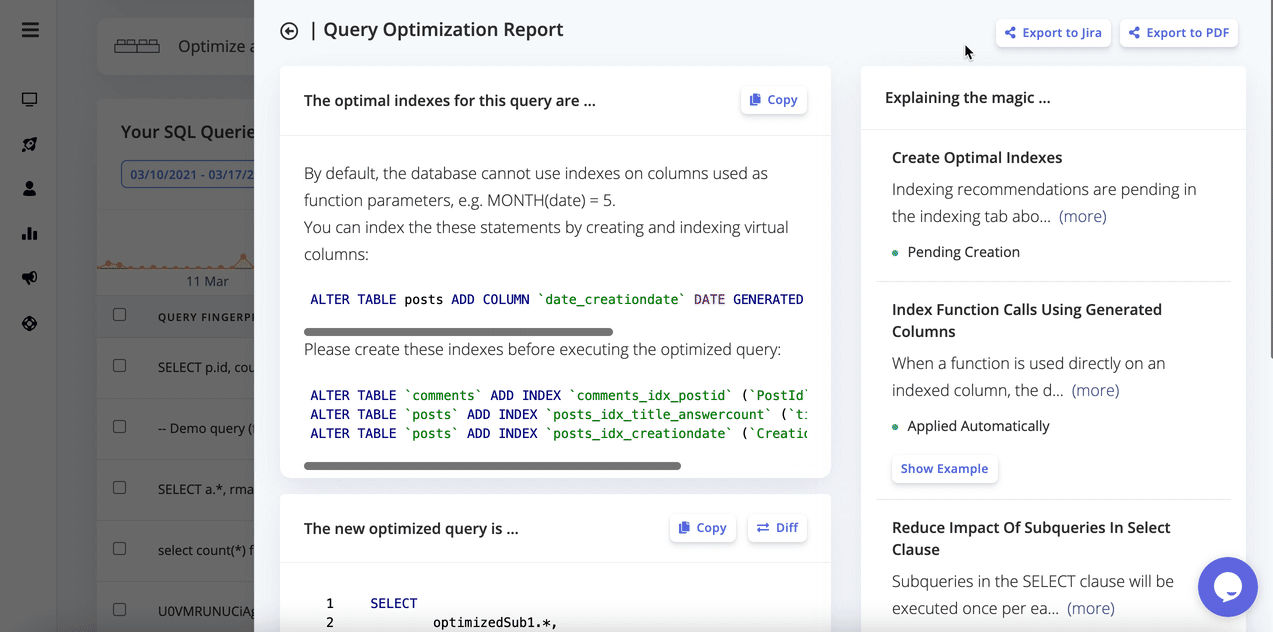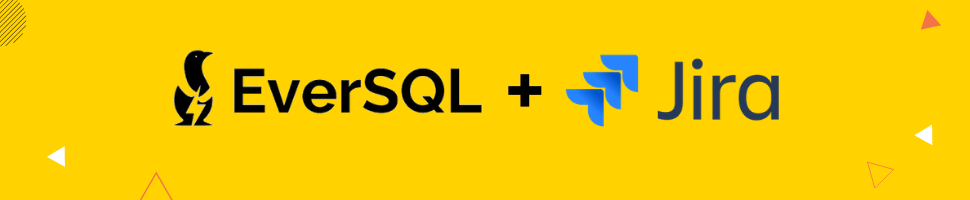 By integrating EverSQL with Jira, you'll be able to quickly create Jira issues directly from EverSQL. The new issue will include all the information your team will need to optimize the slow queries detected by EverSQL. If you're using Classic Jira projects and looking to integrate EverSQL with your Jira Cloud account, please follow the instructions below. If you're using Next-gen Jira projects, please contact our support team for integration instructions.
By integrating EverSQL with Jira, you'll be able to quickly create Jira issues directly from EverSQL. The new issue will include all the information your team will need to optimize the slow queries detected by EverSQL. If you're using Classic Jira projects and looking to integrate EverSQL with your Jira Cloud account, please follow the instructions below. If you're using Next-gen Jira projects, please contact our support team for integration instructions.
- Navigate to the projects list page on Jira:
https://<your_account_name>.atlassian.net/projects - Choose the project you'd like to integrate with EverSQL.
- On the left-side menu, choose Project Settings.
- From the URL of the current page, grab the project ID (will be used later below).
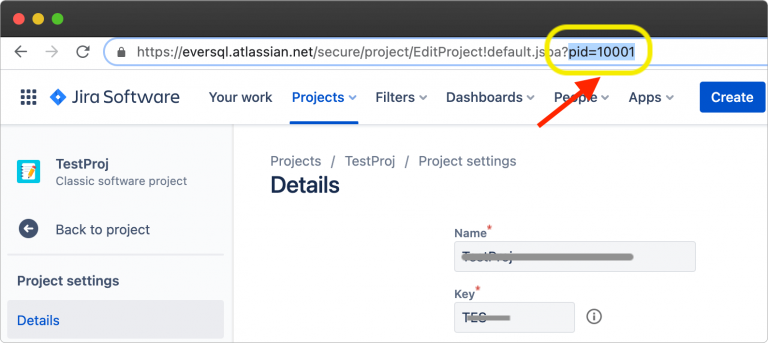
- If you're using Jira Cloud, you may not see a pid in the URL. In that case, access this URL:
https://<your_account_name>.atlassian.net/rest/api/2/project
There, you locate the project id based on the relevant project name.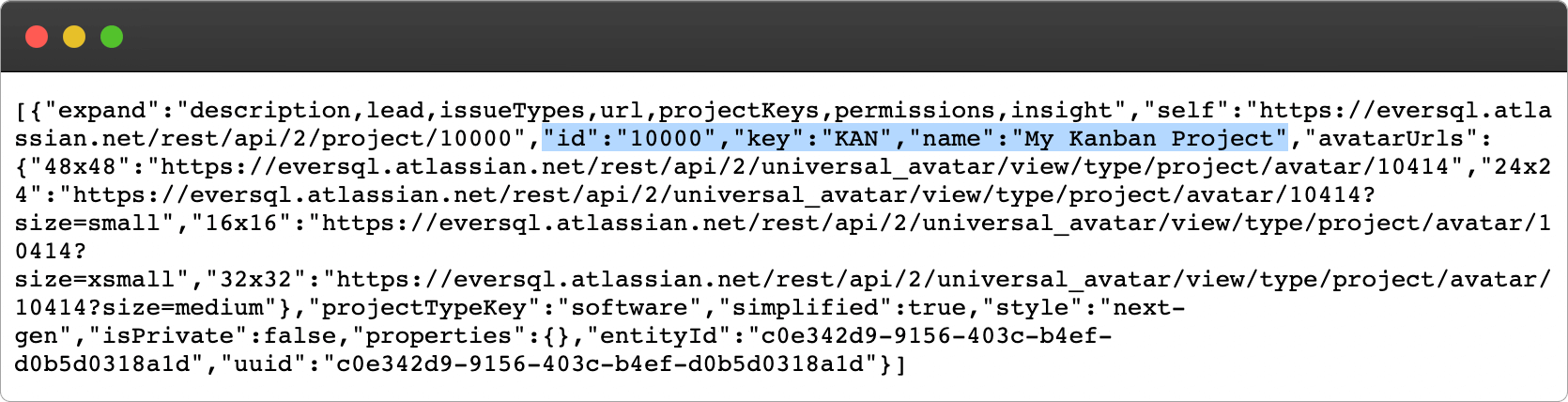
- Next, navigate to the Issue Types menu item on the left side menu, and choose the issue type you want EverSQL to create for you.
- Copy the issue type ID from the current page URL.
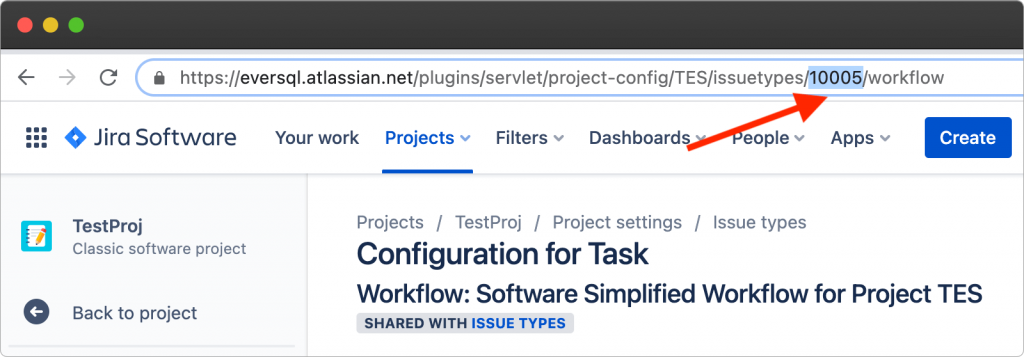
- Using the project ID and issue type ID, build the following url: https://<your_account_name>.atlassian.net/CreateIssueDetails!init.jspa?pid=<project_id>&issuetype=<issue_type_id>
- Submit the url in #7 above in the Jira integration section on your EverSQL account settings page.
Now that you integrated EverSQL with your your Jira account, you'll be able to easily create issues directly from any of your query optimization reports.