Once you enabled slow query logs on your Aurora instance, and installed the EverSQL performance sensor, you're actually one step away from getting automated your database performance optimization insights.
The last step will be to configure a trigger to automatically send any changes in CloudWatch logs to EverSQL, for automatic digesting and insight generation:
- Navigate to the Lambda functions section in your AWS console.
- Choose the lambda function that includes "EverSQL-PerformanceSensor ..." in its name.
- Click the "EventBridge (CloudWatch Events) trigger, then select it at the bottom with a checkbox on the left, and click Delete.
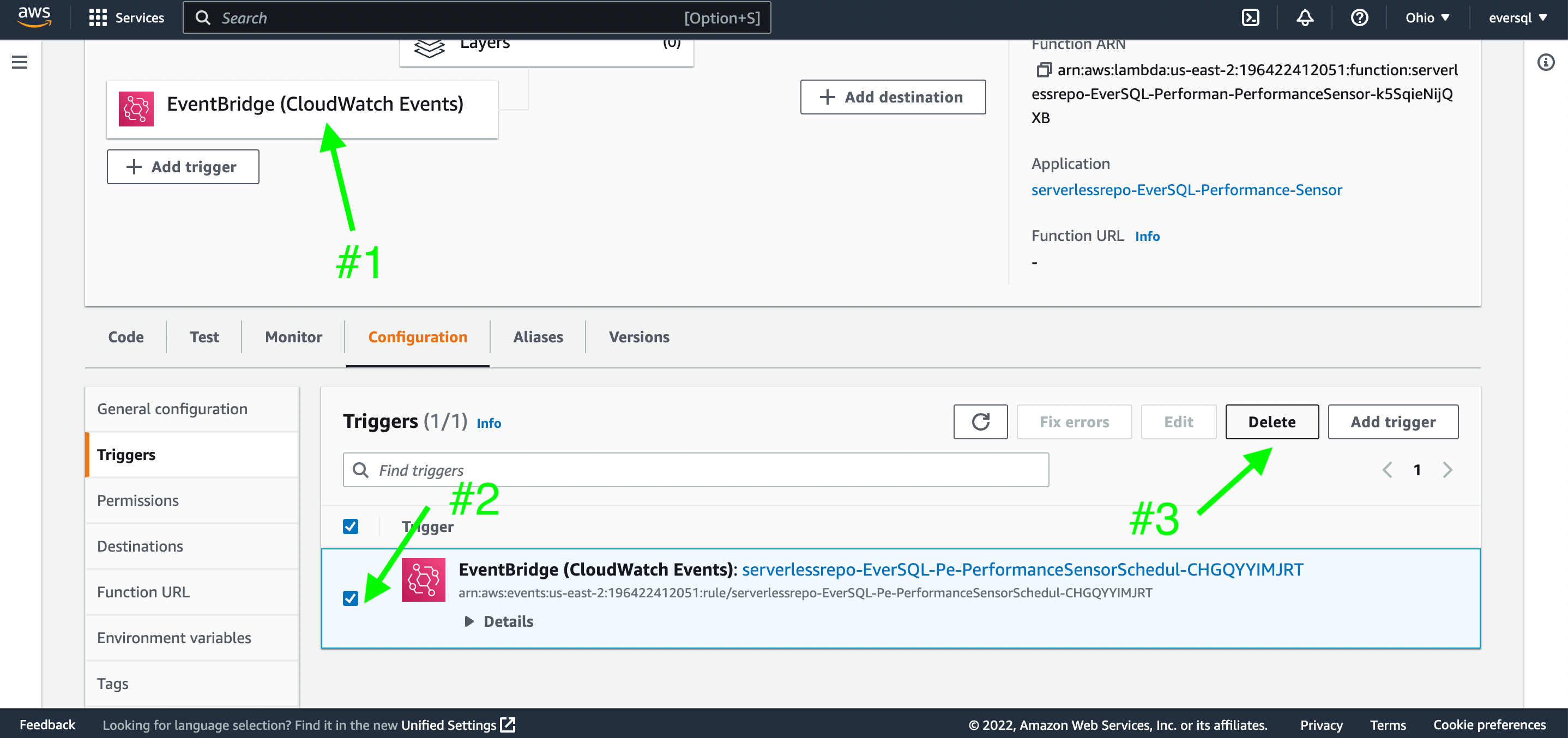
- Click "Add Trigger".
- Choose "Cloudwatch Logs" as the source.
- Select the log group that matches the instance you'd like to monitor (in some cases logs will be written to the cluster's log group rather than the instance's log group, so we recommend checking the content of the log group for slow query entries before choosing the proper log group).
- Write "none" in the Filter name and skip the Filter Pattern option.
- Click Add.

That's it, all done, you should be able to see the new insights generated on your EverSQL dashboards within up to 30 minutes.